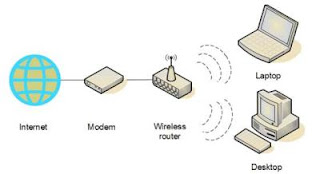 Normally, a wireless network can be established with the help of a modem and a wireless router. The modem could also be wireless and then send the signals to the router wireless. But in wired modem, signals sent to the router via cables. In both the cases, the router connected to the modem is wireless and it sends the signal to the system wireless. You can also connect to Linksys router in the wireless connection just for improving the internet connection speed. You can also read How to Ceiling Mount a Linksys Router.
Normally, a wireless network can be established with the help of a modem and a wireless router. The modem could also be wireless and then send the signals to the router wireless. But in wired modem, signals sent to the router via cables. In both the cases, the router connected to the modem is wireless and it sends the signal to the system wireless. You can also connect to Linksys router in the wireless connection just for improving the internet connection speed. You can also read How to Ceiling Mount a Linksys Router.Setting Up two Linksys Router Instructions:
1. Connect your modem. If you are using a wired modem then connect it through CAT5 cable at the back side of the modem.
2. Place one router at the reachable range from the router to receive the signal from the modem. Just make sure to check the router manual guide to see if the router requires to be connected through CAT5 cable or it is a wireless router.
3.Now put the other router in the other direction and also from the certain distance from the modem.
4. Now connect all the three devices by turning on. Hold for a minute or two to build the connection.
5. Now start the system for the connection. You will notice an icon in the taskbar named as “Found new hardware” and if you click on it, you will see the details of both the routers. Click on the routers now and proceed further through the Configuring process to create a new connection with the routers.
No comments:
Post a Comment